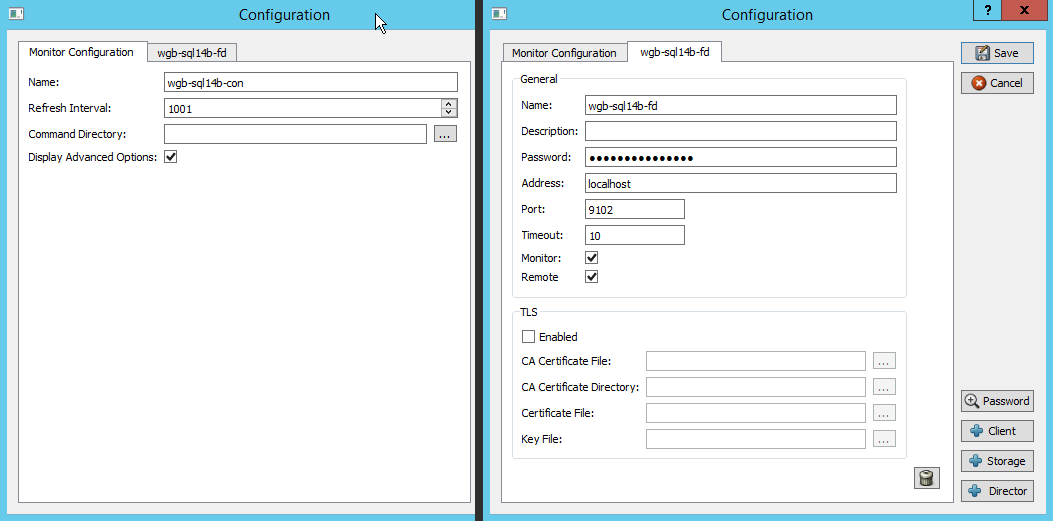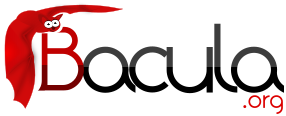

User Interfaces
Bacula provides several user interfaces with the core software distribution, and additional interfaces are available from developers only loosely connected to the community or Bacula Systems.
The core interfaces are the terminal / console program bconsole and the Tray Monitor program that is intended to provided limited functionality, but integrate into graphical user interfaces.
In addition, several web interfaces do exist; the most prominent ones are
- BWeb
- Bacula-Web
- Baculum
The Tray Monitor
The Tray Monitor program is a simplified graphical user interface intended to be used with GUIs providing a tray area, similar to Windows' Task Bar information icon tray area.
It provides the capability to monitor all the core components of a Bacula infrastructure, namely Directors, Storage Daemons and File Daemons. The Tray Monitor program can be configured to monitor an arbitrary number of those daemons, and it can show an icon indicating current activity of the monitored daemon.
The Tray Monitor also has a built-in graphical configuration interface (but it can, as all Bacula components, be configured with a plain text file) and allows to initiate backup jobs through its context menu.
In addition, the Tray Monitor program can interactively or non-interactively start jobs.
The latter functionality is particularly valuable if used in conjunction with the capability of File Daemons to serve as proxy when connecting to a Director needing a connection to the client to run a job.
Installation
When building the Bacula software from source, the Tray Monitor program will be built similarly and under the same conditions as BAT, the Bacula Administration Tool, is. In particular, it needs a Qt build environment.
When installing the client software from packages, the Tray Monitor may be packaged individually or along with some other console programs - this is a packager's decision. Bacula Systems' Enterprise Edition packages the Tray Monitor together with the GUI console (BAT) on Linux, and with the client installer on Windows.
The actual steps to install depend on the platform and the packages used. A Windows Installer will typically allow to select the Tray Monitor for installation in some tree view of components to be installed.
The Tray Monitor program can be started whenever a GUI session is initiated, but care should be taken to use a configuration file that belongs to the user who runs the GUI session. In particular, having a default configuration file with credentials allowing unrestricted Director access usable by regular end users is to be avoided.
Configuration
The Tray Monitor program, unlike most other parts of the Bacula software, can be run without a configuration file in place. In this case, the configuration panel will be opened, allowing the user to configure the program according to her needs.With the Tray Monitor it is quite likely that individual users will have their own configuration, i.e. a system-wide configuration file is not the common way to run the program. This is because the Tray Monitor, to do its work, needs access to backend components of the Bacula infrastructure, and individual users will only be provided with restricted access by the Bacula administration for security reasons.
For example, on a system shared by regular users and system administrators, the non-privileged users should not be able to see all jobs that can be run but only the ones relating to their own data, while a system administrator probably needs to monitor all the components running on the machines under his responsibility.
GUI Configuration
When started without a configuration file, or when the “Configure...” context menu item of the tray icon is clicked, the configuration window of the Tray Monitor program is shown. It consists of a tabbed view of configuration pages and some buttons, which provide the following functionality:
- Save
- to save the current state into a text file (see paragraph above).
- Cancel
- to abort the operation, leave everything as it was, and close the configuration panel.
- Password
- to toggle between showing passwords on the current tab page in clear or hidden. This is useful to keep passwords hidden against observers, but still be able to check potentially complex and long passwords when needed.
- (Add) Client
- to add a new, empty client configuration tab.
- (Add) Storage
- to add a new, empty storage configuration tab.
- (Add) Director
- to add a new, empty director configuration tab.
There will always be at least one tab to configure the identity of this Tray Monitor instance itself. Configuration page tabs that represent Clients, Storages, and Directors, will initially appear with a title of “New <Component>” which will change to the name of the monitored component once that has been provided.
The Monitor Configuration page
This tab defines the identity of the Tray Monitor instance. It is always available, cannot be removed, and there can only be one such tab. It contains the following fields:
- Name
- the name of this Tray Monitor instance. This name is used to authenticate when connecting to any other Bacula daemon.
Note that, as usual with Bacula, the password used for authentication is configured individually for each counterpart.
The name is a name-string data type and allows only a limited set of characters (essentially, ASCII characters and numerals plus basic interpunction) and is limited to a length of 127 characters.
- Refresh Interval
- is used to set the number of seconds between refreshes of status displays. Integer numbers between 5 and 9999 can be entered or selected.
- Command Directory
- allows to enter or select the path of a directory which will be polled for command files. See below for details on how to use this feature.
- Display Advanced Options
- will enable a settings page to select more Job options when the “Run...” context menu item of the Tray Monitor program is selected. See below for more information.
As usual for a Bacula component, unless the identity is configured the program will not be very functional.
Common elements
A common layout is used throughout all the configuration pages for the different Bacula Daemons. We will describe that first, before we look at specific additional configuration items for Client and Director.
We have always two groups of settings and a waste bin icon. The waste bin is used to delete the currently shown configuration from the Tray Monitor setup.
One group of settings is used to define the essential information to contact and use the component, and one group to configure TLS-related information. The former contains some required fields, among them the connection and authentication information, while the latter is optional.
We will not discuss the details of TLS configuration here - if TLS is required, the Bacula administrator will probably give detailed instructions and has to provide at least the “CA Certificate File”. Simply put, leave the “Enabled” check box in the TLS section turned off unless detailed and site-specific configuration information is provided. If it is enabled, the selections in this group are critical and need to match what is configured for the respective daemon.
The General section contains the following elements common to Client, Storage, and Director configuration pages:
- Name
- to configure the name that is used to represent this component in the Tray Monitor's user interface. This is a typical Bacula “name-string” with restrictions in length and usable character set (see above in the “Monitor Configuration” description).
- Description
- can hold a textual description of the component. It is not used for any functionality, but rather to allow users to annotate their configuration.
The length of the description text is limited to 512 characters, and it can contain (nearly) any character as it's of the configuration data type “string”.
- Password
- is used to configure the shared secret that authenticates against the configured daemon. By default the text entered here is hidden, but it is possible to toggle with clear-text display using the “Password” button on the right.
The password is of Bacula's “password” data type and as such can contain up to 127 characters. ASCII symbols, numerals, and some punctuation are allowed here.
- Address
- is the address at which the configured daemon can be contacted. Usually, an IPv4 address in dotted quad notation or a DNS name is used.
Note that domain names should be fully qualified - using plain host names is strongly discouraged.
Support for IPv6 addresses depends on how the Tray Monitor program was built, but should be matching the IPv6 support status of all other Bacula programs resulting from the same build run.
- Port
- represents the port number at which the daemon that is configured to be monitored can be contacted. Integer numbers between 1 and 65535 are allowed here. The default value shown in a new configuration page is the default port number for the daemon type.
This value should only be modified in two cases:
- When the Bacula administrator explicitly indicates that a specific, non standard port number should be used.
- When the File Daemon is configured for client-initiated backup. In this case the address to use will usually be “localhost”, the port 9102, and the “Remote” checkbox will be ticked.
See below for more information on this mode of operation.
- Timeout
- is used to set the connection timeout so the Tray Monitor will not try infinitely long to connect to the counterpart.
This is a typical Bacula “time-string”, so the input format can be pretty flexible. However, for the purpose of network timeouts, plain integers representing numbers are suitable, and values between 5 and 300 (seconds) should be reasonable. The default unit is seconds.
- Monitor
- is a checkbox which, when selected, tells the Tray Monitor program that the currently configured daemon should update the tray icon. When the daemon has some activity the tray icon will indicate this. Otherwise the tray icon will show an idle state.
This setting is most useful on client systems where it can give an indication of current activity to the desktop user, so that disrupting Bacula operations by shutting down or disconnecting from the network can be avoided.
Client configuration
In most cases, the Bacula File Daemon will be the one running on the local machine. In addition, a Client can also serve as a proxy for the Tray Monitor program to connect to a Director. This additional functionality is enabled with a configuration item:
- Remote
- tells the Tray Monitor that this client can be used as a proxy to connect to a Director. This operation mode allows to initiate connections between Director and File Daemon from the client side, which is invaluable in situations where the DIR cannot (reliably) contact the File Daemon. Such a client-initiated connections can then be used to run jobs on clients inaccessible by the Director. See (here) for more details.
Director Configuration
In addition to the common configuration settings described above, one additional parameter is available here:
- Use SetIp
- causes the Tray Monitor program to send a setip command to the Director, which will enable the Director to communicate with this client.
This setting can be useful in cases where the client computer has no fixed IP address or DNS name, but can be reached directly by the Director. Once the setip command was executed, the Director can use regular ways to operate on this client, for example starting scheduled Jobs or querying the Client status.
For the setip command to succeed, it is required to use exactly identical Client and Console resource names in the Director's configuration. The Main manual describes this feature in detail.
Configuration file structure
As usual for Bacula components, the configuration for the Tray Monitor program is stored as a plain text file; the format is exactly the same as used with all the other components.
When you configure Bacula Tray Monitor with the GUI, a certain knowledge of the Bacula configuration scheme is surely helpful. When you edit the file with a text editor, this knowledge becomes essential.
However, there is a rather simple mapping from fields in the GUI to configuration file contents: Each tab represents a resource of the specified type, and each actual setting is named identical or similarly in both the GUI and the file. For example, the following configuration file
Monitor {
Name="wgb-sql14b-con"
Refresh Interval = 1001
Display Advanced Options = yes
}
Client {
Name = "wgb-sql14b-fd"
Address = "localhost"
Password = "85test-onremote"
Port = 9102
Connect Timeout = 10
Remote = yes
Monitor = yes
}
exactly represents the settings in the GUI as seen in figure (here).
Default locations of configuration files
The default locations of user specific configuration files that are written by the GUI are /home/username/.bacula-tray-monitor.conf (Linux) and C:Baculatray-monitor.conf (Windows, note that AppData is a hidden directory).
Monitoring
After double-clicking the Tray Monitor icon, or when selecting the “Display...” item in its context menu, the monitor screen is shown. In this screen, a tab selects which of the configured components of Bacula to show.
The monitoring panel consists of three areas, well known to any Bacula administrator, but probably not so easily understood by users without prior Bacula knowledge. On top, the general daemon status is shown. This gives information about the identity of the component, in particular the configured name, the version of the software, which plugins are currently loaded, and when the service process was started. In addition, some global settings may be shown - for a File Daemon, this is the configured Bandwidth Limit. Note that in-depth diagnostic information as presented by the bconsole status command is not shown.
Below the general status a list shows all currently running jobs. This list contains the JobID and the job's name, and as seen in figure (here), with the number of files and the amount of data already processed also gives some indication of job progress. The Error counter column, while looking important, is much less so than it appears, since actual error causes or messages can not be seen here.
Finally, the lowermost part of the monitoring panel shows an overview of the last jobs run by the particular daemon. Status text field is color coded (e.g. green for successful jobs).
Note that column headers can be clicked to change the sort order of the table, and column widths can be modified by dragging the table header column separators.
In the bottom right corner of the monitoring panel there is an icon to immediately refresh the display, while outside of the monitoring panel and the tab view, in the bottom left corner of the display window, the automatic refresh interval can be adjusted.
The “Close” button at the bottom right corner will close the display window in the same way as a click on the window decoration close button does.
Running Jobs
You can start a job by selecting “Run...” from the context menu of the tray icon.If more than one Director or Clients with “Remote” capability are configured, a window will be shown to select the Director to use for the Job to be run. This window will appear as shown in figure (here). The name used in the selection drop-down menu is the one configured in the “Name:” setting of the component, see above in the “Configuration” section.
The “Run Job” window will be shown, which presents Job properties and an estimate of how much data will be backed up. The estimate will be updated when Job properties are changed. Be aware that this estimate is not based on current backup source information, i.e. it is not the result that you would get with the estimate command, but it is derived using a simple regression from Catalog information. The information presented is, however, usually enough to determine if the Job can finish during the remaining working hours.
Depending on the general Monitor configuration setting to “Display Advanced Options”, a second, tabbed panel will be available and allow to change many other Job parameters, such as the backup level, the File Set to use, or the backup target like Pool and Storage device.
All settings are subject to access control restrictions configured at the Director, thus it is possible to have specific and secure options per each user (with each user connecting to their “own” access controlled Console resource).
Local Scheduling - the Command Directory
The Tray Monitor configuration item Command Directory can be used to automate Bacula activities through the Tray Monitor itself. In particular it allows to schedule jobs on the client machine, and not (only) inside the Director's configuration. If configured with a path readable by the Tray Monitor program, the Tray Monitor, while running, will regularly look for files ending on ".bcmd" and process them. Once a file was processed, it will be renamed to end with .bcmd.ok. These command files need to follow a specific syntax:
component-name: bconsole-command
component-name must be one of the defined Director or Client resources (Client only with Remote = Yes).
bconsole-command is just a plain bconsole command which will be sent to the Director (possibly through the File Daemon).
The most useful command here is run job=job-name to initiate backups, where job-name would be the one that backs up from the local machine.
The solution to schedule backups of the local machine is accordingly to have cron or Windows' Task Scheduler create appropriate command files in the right location.
Part of that scheduled task could be to verify connectivity to the Director. An example suitable on a Linux or Unix system might look like this:
#!/bin/sh
if ping -c 1 director &> /dev/null
then
echo "my-dir: run job=backup" > /path/to/commands/backup.bcmd
fi
On a Windows system, a batch script like the following could be used:
@ECHO OFF
ping -n 1 -4 lsb-236.lsb.os.baculasystems.com >nul:
if ERRORLEVEL 1 (
echo Director not reachable!
) else (
echo wgb-sql14b-fd: run job=wgb-sql14b-all>%LOCALAPPDATA%\Bacula\commands\runnow.bcmd
)
Using cron to start this sort of script is pretty simple for a user with some Linux or Unix knowledge. Unfortunately, creating a scheduled task on a Windows machine is somewhat difficult to explain due to the number of required mouse clicks. We may provide step-by-step instructions at a later time.
Proxied Connection
With the Tray Monitor program providing a user friendly interface, and support for local scheduling, there's only one element missing to enable Bacula backing up computers that are unreliably available and may not be accessible from the Director itself: A way to enable the Director to run a Job on a given client, even if, from the Director, the client can not be accessed. For many desktop and most laptop users, Bacula until now was not a very convenient solution, because it relied on the Director being configured with the client computer's IP address or host name, and then the Director being able to connect to the client.
In many corporate networks, however, there is neither DNS resolution nor static IP addressing in place for desktop computers. Furthermore, if the client computer is connected outside of the organization's LAN, for example in a home office behind a NAT'ing router, there will be no reliable way to connect to it at all.
In those situations, it is essential that the File Daemon connects to the Director, and the Director then uses this TCP connection to control the backup Job.
This is possible as of version 8.6 of using the Client-Initiated Connection feature. Note that both Director and File Daemon need to support this functionality.
As we assume that such a setup of Bacula will usually be implemented to back up user computers, we will provide the documentation including a restricted console using ACLs.
We will first provide a description of the connection flow for a job that makes use of the proxied console connection, and then describe the required configuration in detail.
Connection Flow
For a Client-Initiated Backup to work through an FD-initiated connection, the following sequence of events will happen:- Console wants to start a Job, either manually or automated.
The Director to run this job on should be the local FD, and, if the Tray Monitor is used, it should be configured with Remote = Yes. - The Console (most likely, the Tray Monitor program) connects to the local FD.
Inside the FD configuration, such incoming connections are represented as a Director resource with two new settings: Remote and Console. - The Console submits the proxy command to the FD.
Following this, the FD will use the Console resource referenced by the Director resource the current Console connection uses and use the provided information (Address, Name, and Password) to try to establish a connection to the “real” Director. If that succeeds, all further incoming console commands are directly passed on to that Director. - The Console submits the backup Job run command with the new option fdcalled=1.
- The Director checks against ACLs configured inside its Console resource representing the current connection if the Job is allowed, and if it is, it first marks the existing connection from the FD as related to this Job, and then runs the Job.
- When the DIR starts using the established connection for a Job, the FD closes the connection to the incoming console; the connection to the DIR is used exclusively for Job-related communication, and thus a console connected to it could not be used for anything useful from this moment on.
- The Director, following its regular mode of operation, eventually sends a command to the FD telling it which Storage Daemon to contact for data transfers.
- The File Daemon then connects to the SD as usual.
- The Backup Job progresses as usual, and at the end, the FD will report the final Job status to the DIR.
- Eventually, the TCP connection between FD and DIR will be properly shutdown.
The above step-by-step description already indicates where specific configuration for this operational mode is required:
- The console program (either bconsole or the Tray Monitor) needs to be configured to connect to a File Daemon (usually the one running locally) instead of directly to a DIR.
- The File Daemon used needs to be configured with at least one additional Director resource with specific settings, one of them being the reference to a Console resource.
- In the Director's configuration, a client-specifc Console resource should be used, and this should be restricted in capabilities as far as possible.
- A Job that has to use a FD-initiated connection needs to be started with a specific new option, namely fdcalled=1.
For an experienced Bacula administrator, having to add Console and more Director resources to a File Daemon configuration will be unexpected. For new Bacula administrators, the complexity of the configuration scheme (which, as usual, is a result of the built-in flexibility) may be intimidating.
For this reason, we provide an overview of the required configuration in figure (here).
In the overview figure, we have included a Bacula Console configuration which has not yet been mentioned. However, it works essentially identical to the Tray Monitor program connectivity, but allows - and requires! - the user to run arbitrary commands with all possible options. At this time, this is the only way to restore data using Client-Initiated connections.
The figure (here) shows all needed configuration entities, in some cases excerpts from the full configuration, in others the complete files.
Colored arrows indicate the relationships between resources. Most of them are also relationships between daemons potentially running on separate hosts, accordingly, any of those will require TCP/IP connectivity, including routing, name resolution, firewall and TCP Wrapper configuration. However, managing those aspects should not be an additional effort for Bacula administrators, as no additional requirements are introduced, nor will it be a problem for most users, as the common desktop configurations allow outgoing connections already.
Resource relationships
When looking at the configuration overview in figure (here), it is easy to spot distinct relationships. We will discuss them, starting at the console program used.
Console
programs intended to use a proxied connection to the Director, or intended to start a Job through a client-initiated connection, need to be configured to contact the File Daemon used to serve as proxy to the Director, not the Director itself. Thus, the configuration will (usually) use Address = localhost and a port number of 9102.Note that bconsole is essentially agnostic of the fact that it connects to a File Daemon, not a Director, and thus uses a Director configuration resource, while the Tray Monitor program does know about those features and accordingly uses a slightly different configuration scheme with a Client resource with Remote = Yes set.
Also, bconsole and the Tray Monitor program use different resources to define themselves (which is where the name used for authentication is taken from), so there will be different “Identity” resources in use. It is possible and may be reasonable to use the same name and password, though, as the File Daemon can use the same resource to configure the properties of the connecting agent.
In figure (here), the relationship between Tray Monitor and (local) File Daemon configuration resources is shown in green, and the relationship from a bconsole configuration to that of the File Daemon is shown in orange.
File Daemon
configuration for proxied connections to a Director are a bit more complex.First, the File Daemon needs to accept incoming user agent connections from bconsole or the Tray Monitor program. However, these connections will (potentially) not only be used to query the FD's status, but also to submit more powerful commands, so a Monitor resource is not suitable.
Instead, the File Daemon has essentially to act as a Director for the user agent, so this functionality is configured in a Director resource.
This is essentially just a “normal” Director resource, but it is advisable to have distinct ones for “real” Bacula Directors as needed (usually there will only be one “real” Director) and for incoming user agents (also, there will usually be exactly one of them).
This is because direct Director connections may still be required in some cases, and it is surely advisable to have different passwords for a Director and for a user agent. Also, it is much easier to understand log files if different names are used for real Directors and user agent connections.
To enable the proxy functionality of the File Daemon, the directive Remote needs to be set to yes for those Director resources representing incoming user agent connections.
In addition, a Console directive should be present and indicate a Console resource used to contact the “real” Director - see below for details.
If no Console is referenced, the File Daemon will automatically select a Console it finds in its configuration, but since it is possible to have several of them defined, each with different properties, it is much safer and more clearly understandable what is configured if an explicit Console reference is used.
In the overview in figure (here), this Console reference is indicated in blue.
The Console resource of the File Daemon specifies connection information and credentials to contact a “real” Director as usual.
It is advisable to use distinct names and passwords for each such Director connection, so that access can be controlled at least with the granularity of client machines.
However, if different users on a given machine will be using proxied connections to one or more Directors, there should be distinct Director resources per user, each using its own set of credentials.
As the File Daemon configuration file should be protected against user access, this allows separating user permissions and will allow to distinguish activity logged.
However, the local machine administrator will always be able to read all user credentials, thus needs to be trustworthy to at least the extent all the users combined are trusted.
Additional considerations apply to logging of File Daemon activity. Usually all File Daemon activity is logged to a default Director (Job-related activity is always logged to the initiating Director). However, in environments making use of the Client-Initiated Connection facilities, the central Director may not be a suitable target for the File Daemon messages as it will be inaccessible most of the time.
Thus we recommend to configure the File Daemon to write its messages to a local log file or logging daemon.
Director
configuration for use in an environment using Client-Initiated Connections relies heavily on the use of Named Consoles with ACLs. In the configuration overview of figure (here), we show one such Console resource and red arrows from the File Daemon's Console resource indicate how it is referenced from the (proxying) File Daemon.We also show the “regular” configuration, with the File Daemon being contacted by the Director (the Director-side Client resource is not in the overview) with a faint red arrow. The important part here is that authentication information is not shared between the two different connection direction setups.
Access Control Lists
should be in place in the Director-side configuration for all Console resources that are used by non-administrative users. Only Bacula instance administrators should ever have full access to a Director.Using the configuration scheme outlined, it is easily possible to have per-user Console configurations, typically restricting access to only the required resources. Most of the time, for example, there will be only one client and one backup Job allowed for such a Console connection.
In the overview graph we present a simplified, not very closely restricted Console resource.
In practice, much more restrictive configurations will be applied. We trust that a Bacula administrator will know which commands their users are supposed to execute, and which resources they need to access. However, with the Tray Monitor program, it may not be obvious which commands in particular are required, thus we provide the full list of mandatory commands here. Note that resource (for example, Job, Pool and Storage) restrictions need to be added.
A typical Command ACL directive for a Console used by a Tray Monitor which is allowed to run Jobs will look require to have at least the following contents:
CommandACL = status, .estimate, .clients, .jobs, .pools, .storage, .filesets, run
Using bconsole for User-Initiated Jobs
Besides using the Tray Monitor utility to monitor and control a Director, it is also possible to use the console program bconsole with the File Daemon as a proxy, including the ability to start jobs which can use the File Daemon-initiated Director connection.At the current time, this is actually the only reliable way to enable users with a restricted console connection and without full access from the Director to their desktop to restore from their backups.
To use these facilities, three items are important:
- The programs involved need to be configured accordingly, i.e. as outlined above.
- To initiate the proxied connection through the File Daemon, before any command intended for the Director is entered, the command proxy needs to be submitted. It should return with an “Ok” message.
- Any job started that should use the established console connection to the Director needs the additional parameter fdcalled=1 in its command line.
Note that the extra command and parameter are not required when submitting commands through the Tray Monitor program's command file facility. Also note that once a job has started, the console connection between File Daemon and bconsole will be terminated, causing bconsole to end. Job status can be observed with a new bconsole invocation; in fact, the status of the local File Daemon can then be observed without going through the Director. An example session is shown in figure (here).
Monitoring
Running Jobs
Proxied Connection
Supported Platforms
The Tray Monitor program is available for the following platforms:- Microsoft Windows, both 32 and 64 bit, on all Windows versions still under vendor support.
- Linux:
- Ubuntu: 14.04, x86 and x86-64, with XFCE desktop
- Red Hat Enterprise Linux and clones like CentOS: 6.x, 7.x, x86 and x86-64, with XFCE desktop
Command Line Options
The Tray Monitor program accepts the following command line options and parameters:- -c <filename>
- Configuration file to use. If the file does not exist, the program starts with an empty configuration and shows the configuration panel.
- -d <number>
- Debug level. The higher the number, the more information is displayed.
- -dt
- Print timestamps in debug output.
- -t
- Test the configuration and exit. No output is a good sign.
- -W <0|1>
- Force detection of systray capability. A zero indicates to run without tray icon, a one forces to use tray capability even if not detected.
- -?
- Display short help and exit.