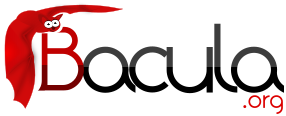

Basic Volume Management
This chapter presents most all the features needed to do Volume management. Most of the concepts apply equally well to both tape and disk Volumes. However, the chapter was originally written to explain backing up to disk, so you will see it is slanted in that direction, but all the directives presented here apply equally well whether your volume is disk or tape.
If you have a lot of hard disk storage or you absolutely must have your backups run within a small time window, you may want to direct Bacula to backup to disk Volumes rather than tape Volumes. This chapter is intended to give you some of the options that are available to you so that you can manage either disk or tape volumes.
Key Concepts and Resource Records
Getting Bacula to write to disk rather than tape in the simplest case is rather easy. In the Storage daemon's configuration file, you simply define an Archive Device to be a directory. For example, if you want your disk backups to go into the directory /home/bacula/backups, you could use the following:
Device {
Name = FileBackup
Media Type = File
Archive Device = /home/bacula/backups
Random Access = Yes;
AutomaticMount = yes;
RemovableMedia = no;
AlwaysOpen = no;
}
Assuming you have the appropriate Storage resource in your Director's configuration file that references the above Device resource,
Storage {
Name = FileStorage
Address = ...
Password = ...
Device = FileBackup
Media Type = File
}
Bacula will then write the archive to the file /home/bacula/backups/<volume-name> where <volume-name> is the volume name of a Volume defined in the Pool. For example, if you have labeled a Volume named Vol001, Bacula will write to the file /home/bacula/backups/Vol001. Although you can later move the archive file to another directory, you should not rename it or it will become unreadable by Bacula. This is because each archive has the filename as part of the internal label, and the internal label must agree with the system filename before Bacula will use it.
Although this is quite simple, there are a number of problems. The first is that unless you specify otherwise, Bacula will always write to the same volume until you run out of disk space. This problem is addressed below.
In addition, if you want to use concurrent jobs that write to several different volumes at the same time, you will need to understand a number of other details. An example of such a configuration is given at the end of this chapter under Concurrent Disk Jobs.
Pool Options to Limit the Volume Usage
Some of the options you have, all of which are specified in the Pool record, are:
- To write each Volume only once (i.e. one Job per Volume or file in this case), use:
UseVolumeOnce = yes.
- To write nnn Jobs to each Volume, use:
Maximum Volume Jobs = nnn.
- To limit the maximum size of each Volume, use:
Maximum Volume Bytes = mmmm.
Note, if you use disk volumes and do not specify a Maximum Volume Bytes, Bacula will write to your first Volume until your whole disk fills. This is probably not what you want. We recommend keeping your total number of Volumes created in the Catalog down to less than 5,000 for performance reasons when pruning. For a small site (10-20 clients), you might choose a Maximum Volume Bytes of 5G, for a medium site (20-100 clients) you might choose as size of 50G, and for large sites (greater than 100 clients) 200G.
The advantage of bigger Volumes is that it improves performance during pruning (smaller number of Volumes to prune). The advantage of smaller Volumes is that you waste less disk space by being able to recycle them more often than big Volumes.
As of Bacula version 2.0 and greater large Volumes present little performance penality during restores, because Bacula is able to seek to the start of each Job (and often within a Job).
- To limit the use time (i.e. write the Volume for a maximum of five days), use:
Volume Use Duration = ttt.
Note that although you probably would not want to limit the number of bytes on a tape as you would on a disk Volume, the other options can be very useful in limiting the time Bacula will use a particular Volume (be it tape or disk). For example, the above directives can allow you to ensure that you rotate through a set of daily Volumes if you wish.
As mentioned above, each of those directives is specified in the Pool or Pools that you use for your Volumes. In the case of Maximum Volume Job, Maximum Volume Bytes, and Volume Use Duration, you can actually specify the desired value on a Volume by Volume basis. The value specified in the Pool record becomes the default when labeling new Volumes. Once a Volume has been created, it gets its own copy of the Pool defaults, and subsequently changing the Pool will have no effect on existing Volumes. You can either manually change the Volume values, or refresh them from the Pool defaults using the update volume command in the Console. As an example of the use of one of the above, suppose your Pool resource contains:
Pool {
Name = File
Pool Type = Backup
Volume Use Duration = 23h
}
then if you run a backup once a day (every 24 hours), Bacula will use a new Volume for each backup, because each Volume it writes can only be used for 23 hours after the first write. Note, setting the use duration to 23 hours is not a very good solution for tapes unless you have someone on-site during the weekends, because Bacula will want a new Volume and no one will be present to mount it, so no weekend backups will be done until Monday morning.
Automatic Volume Labeling
Use of the above records brings up another problem - that of labeling your Volumes. For automated disk backup, you can either manually label each of your Volumes, or you can have Bacula automatically label new Volumes when they are needed. While, the automatic Volume labeling in version 1.30 and prior is a bit simplistic, but it does allow for automation, the features added in version 1.31 permit automatic creation of a wide variety of labels including information from environment variables and special Bacula Counter variables.
Please note that automatic Volume labeling can also be used with tapes, but it is not nearly so practical since the tapes must be pre-mounted. This requires some user interaction. Automatic labeling from templates does NOT work with autochangers since Bacula will not access unknown slots. There are several methods of labeling all volumes in an autochanger magazine. For more information on this, please see the Autochanger chapter of this manual.
Automatic Volume labeling is enabled by making a change to both the Pool resource (Director) and to the Device resource (Storage daemon) shown above. In the case of the Pool resource, you must provide Bacula with a label format that it will use to create new names. In the simplest form, the label format is simply the Volume name, to which Bacula will append a four digit number. This number starts at 0001 and is incremented for each Volume the catalog contains. Thus if you modify your Pool resource to be:
Pool {
Name = File
Pool Type = Backup
Volume Use Duration = 23h
LabelFormat = "Vol"
}
Bacula will create Volume names Vol0001, Vol0002, and so on when new Volumes are needed. Much more complex and elaborate labels can be created using variable expansion defined in the Variable Expansion chapter of the Bacula Enterprise Miscellaneous guide.
The second change that is necessary to make automatic labeling work is to give the Storage daemon permission to automatically label Volumes. Do so by adding LabelMedia = yes to the Device resource as follows:
Device {
Name = File
Media Type = File
Archive Device = /home/bacula/backups
Random Access = Yes;
AutomaticMount = yes;
RemovableMedia = no;
AlwaysOpen = no;
LabelMedia = yes
}
You can find more details of the Label Format Pool record in Label Format description of the Pool resource records.
Restricting the Number of Volumes and Recycling
Automatic labeling discussed above brings up the problem of Volume management. With the above scheme, a new Volume will be created every day. If you have not specified Retention periods, your Catalog will continue to fill keeping track of all the files Bacula has backed up, and this procedure will create one new archive file (Volume) every day.
The tools Bacula gives you to help automatically manage these problems are the following:
- Catalog file record retention periods, the File Retention = ttt record in the Client resource.
- Catalog job record retention periods, the Job Retention = ttt record in the Client resource.
- The AutoPrune = yes record in the Client resource to permit application of the above two retention periods.
- The Volume Retention = ttt record in the Pool resource.
- The AutoPrune = yes record in the Pool resource to permit application of the Volume retention period.
- The Recycle = yes record in the Pool resource to permit automatic recycling of Volumes whose Volume retention period has expired.
- The Recycle Oldest Volume = yes record in the Pool resource tells Bacula to Prune the oldest volume in the Pool, and if all files were pruned to recycle this volume and use it.
- The Recycle Current Volume = yes record in the Pool resource tells Bacula to Prune the currently mounted volume in the Pool, and if all files were pruned to recycle this volume and use it.
- The Purge Oldest Volume = yes record in the Pool resource permits a forced recycling of the oldest Volume when a new one is needed. N.B. This record ignores retention periods! We highly recommend not to use this record, but instead use Recycle Oldest Volume
- The Maximum Volumes = nnn record in the Pool resource to limit the number of Volumes that can be created.
The first three directives (File Retention, Job Retention, and AutoPrune) determine the amount of time that Job and File records will remain in your Catalog, and they are discussed in detail in the Automatic Volume Recycling chapter of this manual.
Volume Retention, AutoPrune, and Recycle determine how long Bacula will keep Jobs and Files associated to your Volumes before reusing them, and they are also discussed in detail in the Automatic Volume Recycling chapter of this manual.
The Maximum Volumes record can also be used in conjunction with the Volume Retention period to limit the total number of archive Volumes (files) that Bacula will create. By setting an appropriate Volume Retention period, a Volume will be purged just before it is needed and thus Bacula can cycle through a fixed set of Volumes. Cycling through a fixed set of Volumes can also be done by setting Recycle Oldest Volume = yes or Recycle Current Volume = yes. In this case, when Bacula needs a new Volume, it will prune the specified volume.
Concurrent Disk Jobs
Above, we discussed how you could have a single device named FileBackup that writes to volumes in /home/bacula/backups. You can, in fact, run multiple concurrent jobs using the Storage definition given with this example, and all the jobs will simultaneously write into the Volume that is being written.Now suppose you want to use multiple Pools, which means multiple Volumes, or suppose you want each client to have its own Volume and perhaps its own directory such as /home/bacula/client1 and /home/bacula/client2 ... With the single Storage and Device definition above, neither of these two is possible. Why? Because Bacula disk storage follows the same rules as tape devices. Only one Volume can be mounted on any Device at any time. If you want to simultaneously write multiple Volumes, you will need multiple Device resources in your bacula-sd.conf file, and thus multiple Storage resources in your bacula-dir.conf.
OK, so now you should understand that you need multiple Device definitions in the case of different directories or different Pools, but you also need to know that the catalog data that Bacula keeps contains only the Media Type and not the specific storage device. This permits a tape for example to be re-read on any compatible tape drive. The compatibility being determined by the Media Type. The same applies to disk storage. Since a volume that is written by a Device in say directory /home/bacula/backups cannot be read by a Device with an Archive Device definition of /home/bacula/client1, you will not be able to restore all your files if you give both those devices Media Type = File. During the restore, Bacula will simply choose the first available device, which may not be the correct one. If this is confusing, just remember that the Directory has only the Media Type and the Volume name. It does not know the Archive Device (or the full path) that is specified in the Storage daemon. Thus you must explicitly tie your Volumes to the correct Device by using the Media Type.
The example shown below shows a case where there are two clients, each using its own Pool and storing their Volumes in different directories.
An Example
The following example is not very practical, but can be used to demonstrate the proof of concept in a relatively short period of time. The example consists of a two clients that are backed up to a set of 12 archive files (Volumes) for each client into different directories on the Storage machine. Each Volume is used (written) only once, and there are four Full saves done every hour (so the whole thing cycles around after three hours).
What is key here is that each physical device on the Storage daemon has a different Media Type. This allows the Director to choose the correct device for restores ...
The Director's configuration file is as follows:
Director {
Name = my-dir
QueryFile = "~/bacula/bin/query.sql"
PidDirectory = "~/bacula/working"
WorkingDirectory = "~/bacula/working"
Password = dir_password
}
Schedule {
Name = "FourPerHour"
Run = Level=Full hourly at 0:05
Run = Level=Full hourly at 0:20
Run = Level=Full hourly at 0:35
Run = Level=Full hourly at 0:50
}
Job {
Name = "RecycleExample"
Type = Backup
Level = Full
Client = Rufus
FileSet= "Example FileSet"
Messages = Standard
Storage = FileStorage
Pool = Recycle
Schedule = FourPerHour
}
Job {
Name = "RecycleExample2"
Type = Backup
Level = Full
Client = Roxie
FileSet= "Example FileSet"
Messages = Standard
Storage = FileStorage1
Pool = Recycle1
Schedule = FourPerHour
}
FileSet {
Name = "Example FileSet"
Include {
Options {
compression=GZIP
signature=SHA1
}
File = /home/kern/bacula/bin
}
}
Client {
Name = Rufus
Address = rufus
Catalog = BackupDB
Password = client_password
}
Client {
Name = Roxie
Address = roxie
Catalog = BackupDB
Password = client1_password
}
Storage {
Name = FileStorage
Address = rufus
Password = local_storage_password
Device = RecycleDir
Media Type = File
}
Storage {
Name = FileStorage1
Address = rufus
Password = local_storage_password
Device = RecycleDir1
Media Type = File1
}
Catalog {
Name = BackupDB
dbname = bacula; user = bacula; password = ""
}
Messages {
Name = Standard
...
}
Pool {
Name = Recycle
Use Volume Once = yes
Pool Type = Backup
LabelFormat = "Recycle-"
AutoPrune = yes
VolumeRetention = 2h
Maximum Volumes = 12
Recycle = yes
}
Pool {
Name = Recycle1
Use Volume Once = yes
Pool Type = Backup
LabelFormat = "Recycle1-"
AutoPrune = yes
VolumeRetention = 2h
Maximum Volumes = 12
Recycle = yes
}
and the Storage daemon's configuration file is:
Storage {
Name = my-sd
WorkingDirectory = "~/bacula/working"
Pid Directory = "~/bacula/working"
MaximumConcurrentJobs = 10
}
Director {
Name = my-dir
Password = local_storage_password
}
Device {
Name = RecycleDir
Media Type = File
Archive Device = /home/bacula/backups
LabelMedia = yes;
Random Access = Yes;
AutomaticMount = yes;
RemovableMedia = no;
AlwaysOpen = no;
}
Device {
Name = RecycleDir1
Media Type = File1
Archive Device = /home/bacula/backups1
LabelMedia = yes;
Random Access = Yes;
AutomaticMount = yes;
RemovableMedia = no;
AlwaysOpen = no;
}
Messages {
Name = Standard
director = my-dir = all
}
With a little bit of work, you can change the above example into a weekly or monthly cycle (take care about the amount of archive disk space used).
Backing up to Multiple Disks
Bacula can, of course, use multiple disks, but in general, each disk must be a separate Device specification in the Storage daemon's conf file, and you must then select what clients to backup to each disk. You will also want to give each Device specification a different Media Type so that during a restore, Bacula will be able to find the appropriate drive.
The situation is a bit more complicated if you want to treat two different physical disk drives (or partitions) logically as a single drive, which Bacula does not directly support. However, it is possible to back up your data to multiple disks as if they were a single drive by linking the Volumes from the first disk to the second disk.
For example, assume that you have two disks named /disk1 and /disk2. If you then create a standard Storage daemon Device resource for backing up to the first disk, it will look like the following:
Device {
Name = client1
Media Type = File
Archive Device = /disk1
LabelMedia = yes;
Random Access = Yes;
AutomaticMount = yes;
RemovableMedia = no;
AlwaysOpen = no;
}
Since there is no way to get the above Device resource to reference both /disk1 and /disk2 we do it by pre-creating Volumes on /disk2 with the following:
ln -s /disk2/Disk2-vol001 /disk1/Disk2-vol001 ln -s /disk2/Disk2-vol002 /disk1/Disk2-vol002 ln -s /disk2/Disk2-vol003 /disk1/Disk2-vol003 ...
At this point, you can label the Volumes as Volume Disk2-vol001, Disk2-vol002, ... and Bacula will use them as if they were on /disk1 but actually write the data to /disk2. The only minor inconvenience with this method is that you must explicitly name the disks and cannot use automatic labeling unless you arrange to have the labels exactly match the links you have created.
An important thing to know is that Bacula treats disks like tape drives as much as it can. This means that you can only have a single Volume mounted at one time on a disk as defined in your Device resource in the Storage daemon's conf file. You can have multiple concurrent jobs running that all write to the one Volume that is being used, but if you want to have multiple concurrent jobs that are writing to separate disks drives (or partitions), you will need to define separate Device resources for each one, exactly as you would do for two different tape drives. There is one fundamental difference, however. The Volumes that you create on the two drives cannot be easily exchanged as they can for a tape drive, because they are physically resident (already mounted in a sense) on the particular drive. As a consequence, you will probably want to give them different Media Types so that Bacula can distinguish what Device resource to use during a restore. An example would be the following:
Device {
Name = Disk1
Media Type = File1
Archive Device = /disk1
LabelMedia = yes;
Random Access = Yes;
AutomaticMount = yes;
RemovableMedia = no;
AlwaysOpen = no;
}
Device {
Name = Disk2
Media Type = File2
Archive Device = /disk2
LabelMedia = yes;
Random Access = Yes;
AutomaticMount = yes;
RemovableMedia = no;
AlwaysOpen = no;
}
With the above device definitions, you can run two concurrent jobs each writing at the same time, one to /disk1 and the other to /disk2. The fact that you have given them different Media Types will allow Bacula to quickly choose the correct Storage resource in the Director when doing a restore.
Considerations for Multiple Clients
If we take the above example and add a second Client, here are a few considerations:
- Although the second client can write to the same set of Volumes, you will probably want to write to a different set.
- You can write to a different set of Volumes by defining a second Pool, which has a different name and a different LabelFormat.
- If you wish the Volumes for the second client to go into a different directory (perhaps even on a different filesystem to spread the load), you would do so by defining a second Device resource in the Storage daemon. The Name must be different, and the Archive Device could be different. To ensure that Volumes are never mixed from one pool to another, you might also define a different MediaType (e.g. File1).
In this example, we have two clients, each with a different Pool and a different number of archive files retained. They also write to different directories with different Volume labeling.
The Director's configuration file is as follows:
Director {
Name = my-dir
QueryFile = "~/bacula/bin/query.sql"
PidDirectory = "~/bacula/working"
WorkingDirectory = "~/bacula/working"
Password = dir_password
}
# Basic weekly schedule
Schedule {
Name = "WeeklySchedule"
Run = Level=Full fri at 1:30
Run = Level=Incremental sat-thu at 1:30
}
FileSet {
Name = "Example FileSet"
Include {
Options {
compression=GZIP
signature=SHA1
}
File = /home/kern/bacula/bin
}
}
Job {
Name = "Backup-client1"
Type = Backup
Level = Full
Client = client1
FileSet= "Example FileSet"
Messages = Standard
Storage = File1
Pool = client1
Schedule = "WeeklySchedule"
}
Job {
Name = "Backup-client2"
Type = Backup
Level = Full
Client = client2
FileSet= "Example FileSet"
Messages = Standard
Storage = File2
Pool = client2
Schedule = "WeeklySchedule"
}
Client {
Name = client1
Address = client1
Catalog = BackupDB
Password = client1_password
File Retention = 7d
}
Client {
Name = client2
Address = client2
Catalog = BackupDB
Password = client2_password
}
# Two Storage definitions with different Media Types
# permits different directories
Storage {
Name = File1
Address = rufus
Password = local_storage_password
Device = client1
Media Type = File1
}
Storage {
Name = File2
Address = rufus
Password = local_storage_password
Device = client2
Media Type = File2
}
Catalog {
Name = BackupDB
dbname = bacula; user = bacula; password = ""
}
Messages {
Name = Standard
...
}
# Two pools permits different cycling periods and Volume names
# Cycle through 15 Volumes (two weeks)
Pool {
Name = client1
Use Volume Once = yes
Pool Type = Backup
LabelFormat = "Client1-"
AutoPrune = yes
VolumeRetention = 13d
Maximum Volumes = 15
Recycle = yes
}
# Cycle through 8 Volumes (1 week)
Pool {
Name = client2
Use Volume Once = yes
Pool Type = Backup
LabelFormat = "Client2-"
AutoPrune = yes
VolumeRetention = 6d
Maximum Volumes = 8
Recycle = yes
}
and the Storage daemon's configuration file is:
Storage {
Name = my-sd
WorkingDirectory = "~/bacula/working"
Pid Directory = "~/bacula/working"
MaximumConcurrentJobs = 10
}
Director {
Name = my-dir
Password = local_storage_password
}
# Archive directory for Client1
Device {
Name = client1
Media Type = File1
Archive Device = /home/bacula/client1
LabelMedia = yes;
Random Access = Yes;
AutomaticMount = yes;
RemovableMedia = no;
AlwaysOpen = no;
}
# Archive directory for Client2
Device {
Name = client2
Media Type = File2
Archive Device = /home/bacula/client2
LabelMedia = yes;
Random Access = Yes;
AutomaticMount = yes;
RemovableMedia = no;
AlwaysOpen = no;
}
Messages {
Name = Standard
director = my-dir = all
}