Next: Installing Bacula Up: Main Reference Previous: Supported Tape Drives Contents Index
If you are like me, you want to get Bacula running immediately to get a feel for it, then later you want to go back and read about all the details. This chapter attempts to accomplish just that: get you going quickly without all the details. If you want to skip the section on Pools, Volumes and Labels, you can always come back to it, but please read to the end of this chapter, and in particular follow the instructions for testing your tape drive.
We assume that you have managed to build and install Bacula, if not, you might want to first look at the System RequirementsSysReqs then at the Compiling and Installing BaculaInstallChapter chapter of this manual.
In order to make Bacula as flexible as possible, the directions given to Bacula are specified in several pieces. The main instruction is the job resource, which defines a job. A backup job generally consists of a FileSet, a Client, a Schedule for one or several levels or times of backups, a Pool, as well as additional instructions. Another way of looking at it is the FileSet is what to backup; the Client is who to backup; the Schedule defines when, and the Pool defines where (i.e. what Volume).
Typically one FileSet/Client combination will have one corresponding job. Most of the directives, such as FileSets, Pools, Schedules, can be mixed and matched among the jobs. So you might have two different Job definitions (resources) backing up different servers using the same Schedule, the same Fileset (backing up the same directories on two machines) and maybe even the same Pools. The Schedule will define what type of backup will run when (e.g. Full on Monday, incremental the rest of the week), and when more than one job uses the same schedule, the job priority determines which actually runs first. If you have a lot of jobs, you might want to use JobDefs, where you can set defaults for the jobs, which can then be changed in the job resource, but this saves rewriting the identical parameters for each job. In addition to the FileSets you want to back up, you should also have a job that backs up your catalog.
Finally, be aware that in addition to the backup jobs there are restore, verify, and admin jobs, which have different requirements.
If you have been using a program such as tar to backup your system, Pools, Volumes, and labeling may be a bit confusing at first. A Volume is a single physical tape (or possibly a single file) on which Bacula will write your backup data. Pools group together Volumes so that a backup is not restricted to the length of a single Volume (tape). Consequently, rather than explicitly naming Volumes in your Job, you specify a Pool, and Bacula will select the next appendable Volume from the Pool and request you to mount it.
Although the basic Pool options are specified in the Director's Pool resource, the real Pool is maintained in the Bacula Catalog. It contains information taken from the Pool resource (bacula-dir.conf) as well as information on all the Volumes that have been added to the Pool. Adding Volumes to a Pool is usually done manually with the Console program using the label command.
For each Volume, Bacula maintains a fair amount of catalog information such as the first write date/time, the last write date/time, the number of files on the Volume, the number of bytes on the Volume, the number of Mounts, etc.
Before Bacula will read or write a Volume, the physical Volume must have a Bacula software label so that Bacula can be sure the correct Volume is mounted. This is usually done using the label command in the Console program.
The steps for creating a Pool, adding Volumes to it, and writing software labels to the Volumes, may seem tedious at first, but in fact, they are quite simple to do, and they allow you to use multiple Volumes (rather than being limited to the size of a single tape). Pools also give you significant flexibility in your backup process. For example, you can have a "Daily" Pool of Volumes for Incremental backups and a "Weekly" Pool of Volumes for Full backups. By specifying the appropriate Pool in the daily and weekly backup Jobs, you thereby insure that no daily Job ever writes to a Volume in the Weekly Pool and vice versa, and Bacula will tell you what tape is needed and when.
For more on Pools, see the Pool ResourcePoolResource section of the Director Configuration chapter, or simply read on, and we will come back to this subject later.
After running the appropriate ./configure command and doing a make, and a make install, if this is the first time you are running Bacula, you must create valid configuration files for the Director, the File daemon, the Storage daemon, and the Console programs. If you have followed our recommendations, default configuration files as well as the daemon binaries will be located in your installation directory. In any case, the binaries are found in the directory you specified on the --sbindir option to the ./configure command, and the configuration files are found in the directory you specified on the --sysconfdir option.
When initially setting up Bacula you will need to invest a bit of time in modifying the default configuration files to suit your environment. This may entail starting and stopping Bacula a number of times until you get everything right. Please do not despair. Once you have created your configuration files, you will rarely need to change them nor will you stop and start Bacula very often. Most of the work will simply be in changing the tape when it is full.
The Console program is used by the administrator to interact with the Director and to manually start/stop Jobs or to obtain Job status information.
The Console configuration file is found in the directory specified on the --sysconfdir option that you specified on the ./configure command and by default is named bconsole.conf.
The same applies to the wxWidgets console, which is build with the --enable-bwx-console option, and the name of the default configuration file is, in this case, bwx-console.conf.
Normally, for first time users, no change is needed to these files. Reasonable defaults are set.
Further details are in the Console configurationConsoleConfChapter chapter.
The Monitor program is typically an icon in the system tray. However, once the icon is expanded into a full window, the administrator or user can obtain status information about the Director or the backup status on the local workstation or any other Bacula daemon that is configured.
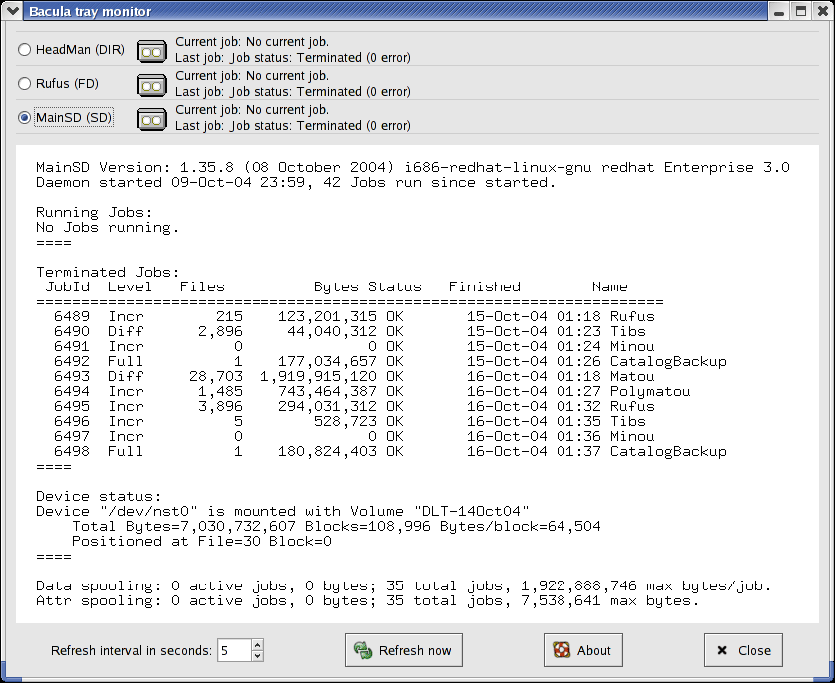
The image shows a tray-monitor configured for three daemons. By clicking on the radio buttons in the upper left corner of the image, you can see the status for each of the daemons. The image shows the status for the Storage daemon (MainSD) that is currently selected.
The Monitor configuration file is found in the directory specified on the --sysconfdir option that you specified on the ./configure command and by default is named tray-monitor.conf. Normally, for first time users, you just need to change the permission of this file to allow non-root users to run the Monitor, as this application must run as the same user as the graphical environment (don't forget to allow non-root users to execute bacula-tray-monitor). This is not a security problem as long as you use the default settings.
More information is in the Monitor configurationTheMonitorChapter chapter.
The File daemon is a program that runs on each (Client) machine. At the request of the Director, finds the files to be backed up and sends them (their data) to the Storage daemon.
The File daemon configuration file is found in the directory specified on the --sysconfdir option that you specified on the ./configure command. By default, the File daemon's configuration file is named bacula-fd.conf. Normally, for first time users, no change is needed to this file. Reasonable defaults are set. However, if you are going to back up more than one machine, you will need to install the File daemon with a unique configuration file on each machine to be backed up. The information about each File daemon must appear in the Director's configuration file.
Further details are in the File daemon configurationFiledConfChapter chapter.
The Director is the central control program for all the other daemons. It schedules and monitors all jobs to be backed up.
The Director configuration file is found in the directory specified on the --sysconfdir option that you specified on the ./configure command. Normally the Director's configuration file is named bacula-dir.conf.
In general, the only change you must make is modify the FileSet resource so that the Include configuration directive contains at least one line with a valid name of a directory (or file) to be saved.
If you do not have a DLT tape drive, you will probably want to edit the Storage resource to contain names that are more representative of your actual storage device. You can always use the existing names as you are free to arbitrarily assign them, but they must agree with the corresponding names in the Storage daemon's configuration file.
You may also want to change the email address for notification from the default root to your email address.
Finally, if you have multiple systems to be backed up, you will need a separate File daemon or Client specification for each system, specifying its name, address, and password. We have found that giving your daemons the same name as your system but post fixed with -fd helps a lot in debugging. That is, if your system name is foobaz, you would give the File daemon the name foobaz-fd. For the Director, you should use foobaz-dir, and for the storage daemon, you might use foobaz-sd. Each of your Bacula components must have a unique name. If you make them all the same, aside from the fact that you will not know what daemon is sending what message, if they share the same working directory, the daemons temporary file names will not be unique, and you will get many strange failures.
More information is in the Director configurationDirectorChapter chapter.
The Storage daemon is responsible, at the Director's request, for accepting data from a File daemon and placing it on Storage media, or in the case of a restore request, to find the data and send it to the File daemon.
The Storage daemon's configuration file is found in the directory specified on the --sysconfdir option that you specified on the ./configure command. By default, the Storage daemon's file is named bacula-sd.conf. Edit this file to contain the correct Archive device names for any tape devices that you have. If the configuration process properly detected your system, they will already be correctly set. These Storage resource name and Media Type must be the same as the corresponding ones in the Director's configuration file bacula-dir.conf. If you want to backup to a file instead of a tape, the Archive device must point to a directory in which the Volumes will be created as files when you label the Volume.
Further information is in the Storage daemon configurationStoredConfChapter chapter.
You can test if your configuration file is syntactically correct by running the appropriate daemon with the -t option. The daemon will process the configuration file and print any error messages then terminate. For example, assuming you have installed your binaries and configuration files in the same directory.
cd <installation-directory> ./bacula-dir -t -c bacula-dir.conf ./bacula-fd -t -c bacula-fd.conf ./bacula-sd -t -c bacula-sd.conf ./bconsole -t -c bconsole.conf ./bwx-console -t -c bwx-console.conf ./bat -t -c bat.conf su <normal user> -c "./bacula-tray-monitor -t -c tray-monitor.conf"
will test the configuration files of each of the main programs. If the configuration file is OK, the program will terminate without printing anything. Please note that, depending on the configure options you choose, some, or even all, of the three last commands will not be available on your system. If you have installed the binaries in traditional Unix locations rather than a single file, you will need to modify the above commands appropriately (no ./ in front of the command name, and a path in front of the conf file name).
Before spending a lot of time on Bacula only to find that it doesn't work with your tape drive, please read the Testing Your Tape Drive chapter of this manual. If you have a modern standard SCSI tape drive on a Linux or Solaris, most likely it will work, but better test than be sorry. For FreeBSD (and probably other xBSD flavors), reading the above mentioned tape testing chapter is a must. Also, for FreeBSD, please see The FreeBSD Diary for a detailed description on how to make Bacula work on your system. In addition, users of FreeBSD prior to 4.9-STABLE dated Mon Dec 29 15:18:01 2003 UTC who plan to use tape devices, please see the file platforms/freebsd/pthreads-fix.txt in the main Bacula directory concerning important information concerning compatibility of Bacula and your system.
This problem does not occur on systems running Linux 2.6.x kernels.
Probably the most important part of running Bacula is being able to restore files. If you haven't tried recovering files at least once, when you actually have to do it, you will be under a lot more pressure, and prone to make errors, than if you had already tried it once.
To get a good idea how to use Bacula in a short time, we strongly recommend that you follow the example in the Running Bacula ChapterTutorialChapter of this manual where you will get detailed instructions on how to run Bacula.
If you intend to use Bacula as a disaster recovery tool rather than simply a program to restore lost or damaged files, you will want to read the Disaster Recovery Using Bacula ChapterRescueChapter of this manual.
In any case, you are strongly urged to carefully test restoring some files that you have saved rather than wait until disaster strikes. This way, you will be prepared.
Kern Sibbald 2015-07-04